In this blog I will explain how you can update your PowerPivot sheet with data from a different database.
- Open your Excell sheet.
- Select the PowerPivot ribbon tab.

- Select the PowerPivot Window button in the ribbon. The PowerPivot window is now started.
- Select the design tab.
- Select button: Existing Connections.
- Select your PowerPivot data connection.

- Press the 'test connection' button to see if you can connect to the database.
- Press save.
- Press Close
- Select the Home tab in the PowerPivot ribbon.
- Select Refresh all button. Now the data refresh window is displayed.
- Press Close when data is updated successfully.

- Go back to your excell sheet.
- Select the Data tab in the ribbon.
- Select the refresh all button.
Enjoy analyzing your data with the PowerPivot.


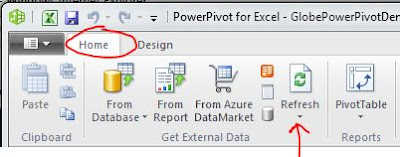





2 comments:
Als ik nu een rapport wil maken met het volgende.
Artikelcode – omschrijving – actuele voorraad – te kort – te leveren aan klant – te ontvangen uit fabriek. Kan ik deze waardes uit 1 database model halen en zo ja uit welke. Ik wil ook de mogelijkheid hebben om deze gegevens te verversen zodat ze actueel zijn
Als u mij hierbij kunt helpen dan waardeer ik dit zeer.
Wij werken met exact globe update 400
Post a Comment