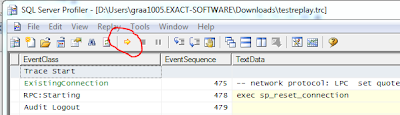To optimize the index structure of tables in your database, you need to get information how these indexes are used. On the other hand you want to know if new indexes can improve the performance of your database. Index usage statistics and index suggestions are stored by the SQL Server engine as of SQL 2005. With next query you can combine the index usages statistics and suggestions in one query. It will help you to improve the performance of your database.
Be aware to look very critical to all index suggestions. Suggestions have no relation to each other. Therefor do not add all index suggestions at the same. Add one index and analyze the results after a while and re-execute the query.
To use this script specify the table you want to analyze in the second line. In this example the table GBKMUT is analyzed. If the table you specified does not exist, it will return all statistics and suggestions of all table in your database. A lot of success with improving your database.
DECLARE @ObjectID int
SELECT @ObjectID = OBJECT_ID('GBKMUT')
;WITH preIndexAnalysis
AS (
SELECT
OBJECT_SCHEMA_NAME(t.object_id) as schema_name
,t.name as table_name
,COALESCE(i.name, 'N/A') as index_name
,CASE WHEN i.is_unique = 1 THEN 'UNIQUE ' ELSE '' END + i.type_desc as type_desc
,NULL as impact
,ROW_NUMBER()
OVER (PARTITION BY i.object_id ORDER BY i.is_primary_key desc, ius.user_seeks + ius.user_scans + ius.user_lookups desc) as ranking
,ius.user_seeks + ius.user_scans + ius.user_lookups as user_total
,COALESCE(CAST(100 * (ius.user_seeks + ius.user_scans + ius.user_lookups)
/(NULLIF(SUM(ius.user_seeks + ius.user_scans + ius.user_lookups)
OVER(PARTITION BY i.object_id), 0) * 1.) as decimal(6,2)),0) as user_total_pct
,ius.user_seeks
,ius.user_scans
,ius.user_lookups
,STUFF((SELECT ', ' + QUOTENAME(c.name)
FROM sys.index_columns ic
INNER JOIN sys.columns c ON ic.object_id = c.object_id AND ic.column_id = c.column_id
WHERE i.object_id = ic.object_id
AND i.index_id = ic.index_id
AND is_included_column = 0
ORDER BY index_column_id ASC
FOR XML PATH('')), 1, 2, '') AS indexed_columns
,STUFF((SELECT ', ' + QUOTENAME(c.name)
FROM sys.index_columns ic
INNER JOIN sys.columns c ON ic.object_id = c.object_id AND ic.column_id = c.column_id
WHERE i.object_id = ic.object_id
AND i.index_id = ic.index_id
AND is_included_column = 1
ORDER BY index_column_id ASC
FOR XML PATH('')), 1, 2, '') AS included_columns
,i.object_id
,i.index_id
,STUFF((SELECT ', ' + QUOTENAME(ic.column_id,'(')
FROM sys.index_columns ic
WHERE i.object_id = ic.object_id
AND i.index_id = ic.index_id
AND is_included_column = 0
ORDER BY index_column_id ASC
FOR XML PATH('')), 1, 2, '') AS indexed_columns_compare
,COALESCE(STUFF((SELECT ', ' + QUOTENAME(ic.column_id, '(')
FROM sys.index_columns ic
WHERE i.object_id = ic.object_id
AND i.index_id = ic.index_id
AND is_included_column = 1
ORDER BY index_column_id ASC
FOR XML PATH('')), 1, 2, ''), SPACE(0)) AS included_columns_compare
FROM sys.tables t
INNER JOIN sys.indexes i ON t.object_id = i.object_id
LEFT OUTER JOIN sys.dm_db_index_usage_stats ius ON i.object_id = ius.object_id AND i.index_id = ius.index_id AND ius.database_id = db_id()
WHERE t.object_id = @ObjectID OR @ObjectID IS NULL
UNION ALL
SELECT
OBJECT_SCHEMA_NAME(mid.object_id) as schema_name
,OBJECT_NAME(mid.object_id) as table_name
,'--MISSING--'
,'--NONCLUSTERED--'
,(migs.user_seeks + migs.user_scans) * migs.avg_user_impact as impact
,0 as ranking
,migs.user_seeks + migs.user_scans as user_total
,NULL as user_total_pct
,migs.user_seeks
,migs.user_scans
,0 as user_lookups
,COALESCE(equality_columns + ', ', SPACE(0)) + COALESCE(inequality_columns, SPACE(0)) as indexed_columns
,included_columns
,mid.object_id
,NULL
,NULL
,NULL
FROM sys.dm_db_missing_index_details mid
INNER JOIN sys.dm_db_missing_index_groups mig ON mid.index_handle = mig.index_handle
INNER JOIN sys.dm_db_missing_index_group_stats migs ON mig.index_group_handle = migs.group_handle
WHERE database_id = db_id()
AND mid.object_id = @ObjectID OR @ObjectID IS NULL
)
SELECT schema_name
,table_name
,index_name
,type_desc
,impact
,user_total
,user_total_pct
,CAST(100 * (user_seeks + user_scans + user_lookups)
/(NULLIF(SUM(user_seeks + user_scans + user_lookups)
OVER(PARTITION BY schema_name, table_name), 0) * 1.) as decimal(6,2)) as estimated_percent
,user_seeks
,user_scans
,user_lookups
,indexed_columns
,included_columns
,STUFF((SELECT ', ' + index_name AS [data()]
FROM preIndexAnalysis iia
WHERE ia.object_id = iia.object_id
AND ia.index_id <> iia.index_id
AND ia.indexed_columns_compare = iia.indexed_columns_compare
AND ia.included_columns_compare = iia.included_columns_compare
FOR XML PATH('')), 1, 2, '') AS duplicate_indexes
,STUFF((SELECT ', ' + index_name AS [data()]
FROM preIndexAnalysis iia
WHERE ia.object_id = iia.object_id
AND ia.index_id <> iia.index_id
AND (ia.indexed_columns_compare LIKE iia.indexed_columns_compare + '%'
OR iia.indexed_columns_compare LIKE ia.indexed_columns_compare + '%')
AND ia.indexed_columns_compare <> iia.indexed_columns_compare
FOR XML PATH('')), 1, 2, '') AS overlapping_indexes
FROM preIndexAnalysis ia
ORDER BY schema_name, table_name, ROW_NUMBER() OVER (PARTITION BY schema_name, table_name ORDER BY user_total desc, ranking), index_name